-
将远程调试程序拷贝到目标电脑
远程调试程序在vs安装文件夹
Remote Debugger下面。
以vs2022为例路径为C:\Program Files\Microsoft Visual Studio\2022\Professional\Common7\IDE -
在目标电脑运行远程调试程序
根据程序的类型选择
x64或x86文件夹的程序。
配置程序:工具\选项,无身份验证、勾选允许任何用户进行调试。
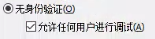
-
在开发端电脑的vs中添加配置
修改Properties\launchSettings.json文件,添加以下内容:
1 2 3 4 5 6 7 8 9 10 11 12 13"profiles": { "Windows Machine": { "commandName": "MsixPackage", "nativeDebugging": false }, // new profile "Remote Profile": { "commandName": "MsixPackage", "remoteDebugEnabled": true, "remoteDebugMachine": "192.168.1.168", // remote client "authenticationMode": "None" } } -
在vs中选择启动选项
在工具栏选择远程启动选项。
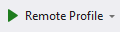
参考:https://github.com/ligf/Examples/blob/master/MauiAppExample/Properties/launchSettings.json